Overview
Matia’s tagging system provides a powerful solution for classifying and organizing your data assets, making them easier to discover, manage, and govern. Tags help you identify important characteristics of data assets, group different assets together, and apply granular access policies against those groupings.Getting Started
To begin using tags:- Navigate to the Tags page in the sidebar under Settings.
- View existing tags or create new ones using the “Add Tag” button in the top right corner.
- Once you’ve created tags, you can assign them to various resources across your Matia environment.
Tag Types
Matia supports three main types of tags:- Matia Tags
- Snowflake Tags
- dbt Tags
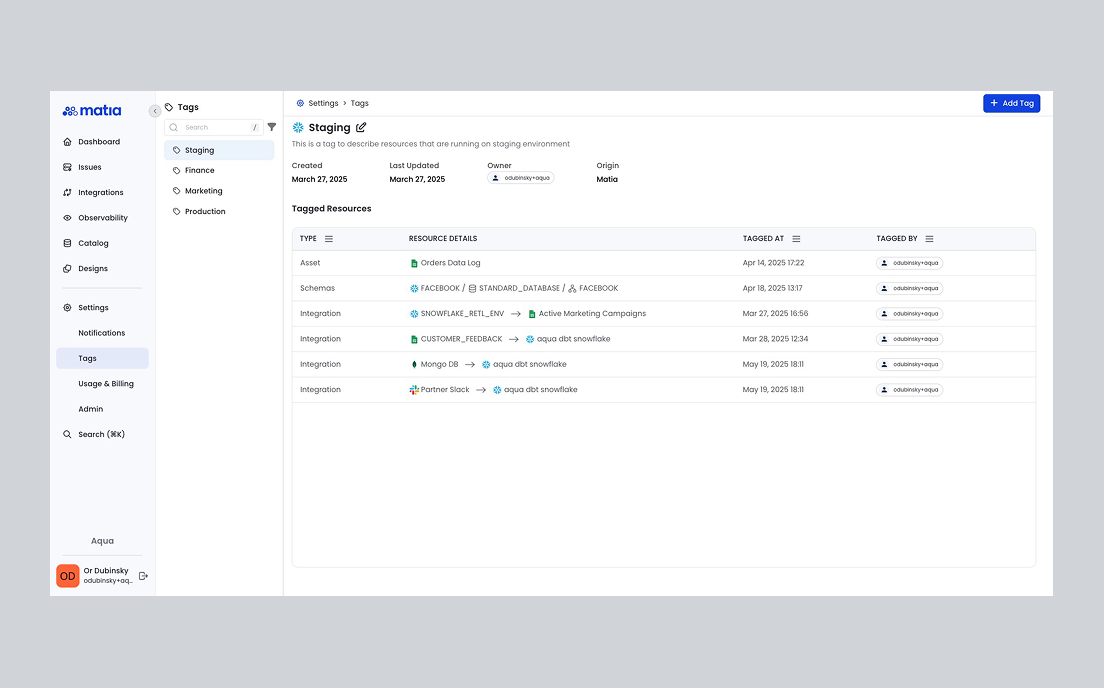
Matia Tags
Matia Tags are native tags that you can create via API or directly within the platform to categorize any resource. To create a Matia Tag:- Go to the Tags page under Settings in the main sidebar.
- Click “Add Tag” in the top right corner.
- Enter a name, owner, and optional description for your tag.
- Click Save to create the tag.
- Once a Matia tag is created, you can now assign it to any resource (integration, monitor, data asset).
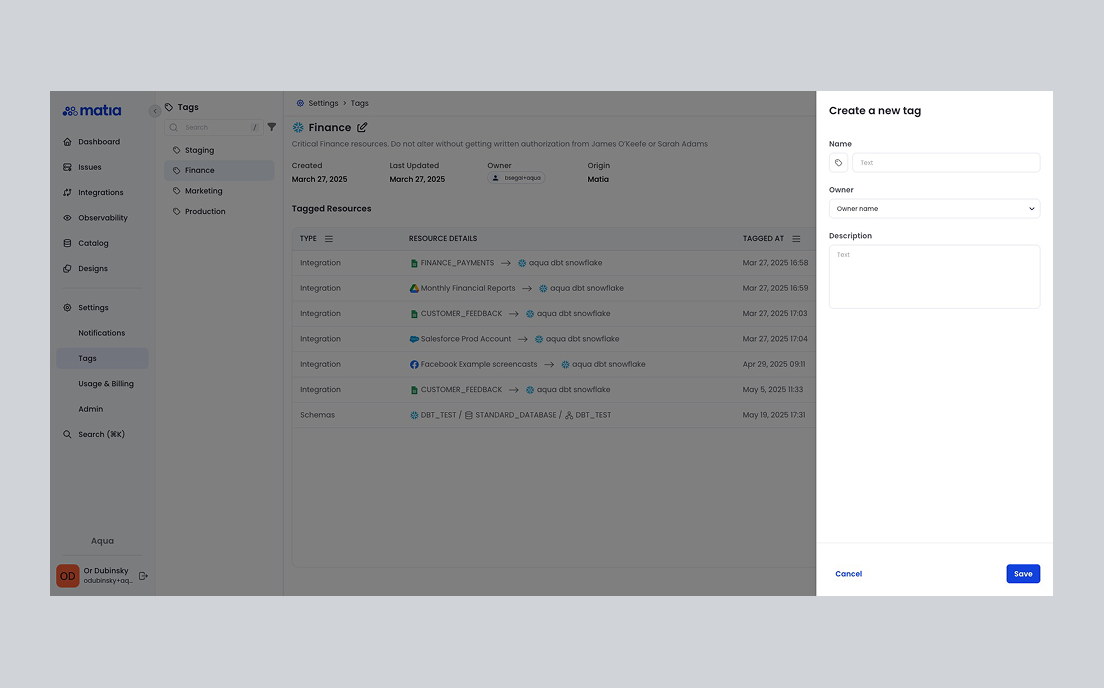
Snowflake Tags
Matia automatically imports tags from your connected Snowflake instances, allowing you to search, filter, and use existing Snowflake classification within Matia. When you connect to Snowflake:- Snowflake tags are automatically imported during the metadata extraction process
- Your Snowflake assets in Matia are enriched with their Snowflake tags
- Tags appear in your Tags list with a Snowflake indicator
Requirements for Using Snowflake Tags
To enable and extract Snowflake tags during metadata extraction, please ensure the following prerequisites are met: 1. Grant Access to Account Usage Views The user associated with Matia’s metadata extraction must be able to query the following views in Snowflake’sACCOUNT_USAGE schema:
SNOWFLAKE.ACCOUNT_USAGE.TAGSSNOWFLAKE.ACCOUNT_USAGE.TAG_REFERENCES
{MATIA_ROLE}), execute the following statements as a user with the ACCOUNTADMIN role:
{MATIA_ROLE} with the actual role used by your Matia connector.
2. Automatic Metadata Extraction
Once the role has the required permissions and Enterprise Edition is confirmed, tag metadata will be extracted automatically during regular metadata sync. No extra configuration is necessary.
If you need help assigning the role or troubleshooting access, please reach out to Matia Support.
dbt Tags
Matia syncs tags from both dbt Core and dbt Cloud projects, bringing your dbt metadata directly into your data catalog. When you connect to dbt:- Your dbt assets in Matia are automatically enriched with their dbt tags
- dbt tags appear in your Tags list with a dbt indicator
- Tags can be used to filter and search for assets across your data stack
Tagging Resources
To tag a resource in Matia:- Navigate to the resource you want to tag (integration, data asset, or monitor).
- Find the Tags section in the resource details panel.
- Click ”+” to add tags.
- Select one or more tags from the dropdown menu.
Using Tags for Discovery
Tags make it easier to find and organize your data assets:- Search by Tag: Use the command+K global search function to search and filter by specific tags to quickly locate related resources.
- Filter Views: In list views, use tag filters to narrow down your view to resources with specific classifications.
- Tag-based Organization: Create consistent tagging schemes across your organization to improve data discovery.
Tag Use Cases
Tags are particularly valuable for:- Compliance and Data Protection: Identify assets according to GDPR and CCPA compliance requirements
- Security Classification: Implement information security practices like CIA ratings or ISO 2700x data classification schemes
- Department Categorization: Tag assets by department (HR, Finance, Sales, Engineering)
- PII Identification: Mark assets containing personal identification information
- Data Quality: Flag trusted or verified data sources